Toolspro
Tool
The Ultimate All-in-One Web Toolkit
Welcome to Toolspro, your all-in-one digital toolkit designed for efficiency and convenience. Toolspro is a self-contained web application that packs over ten powerful utilities into a clean, modern, and incredibly fast interface. Because it runs entirely in your browser without needing any installation or backend servers, it’s not only lightning-fast but also completely private. This article will serve as your comprehensive guide to navigating Toolspro and unlocking its full potential, from basic calculations to advanced AI-powered enhancements.
Getting Started: A Tour of the Interface
The first thing you’ll notice about Toolspro is its simplicity and speed. The interface is designed to be intuitive and get you to your desired tool in seconds.
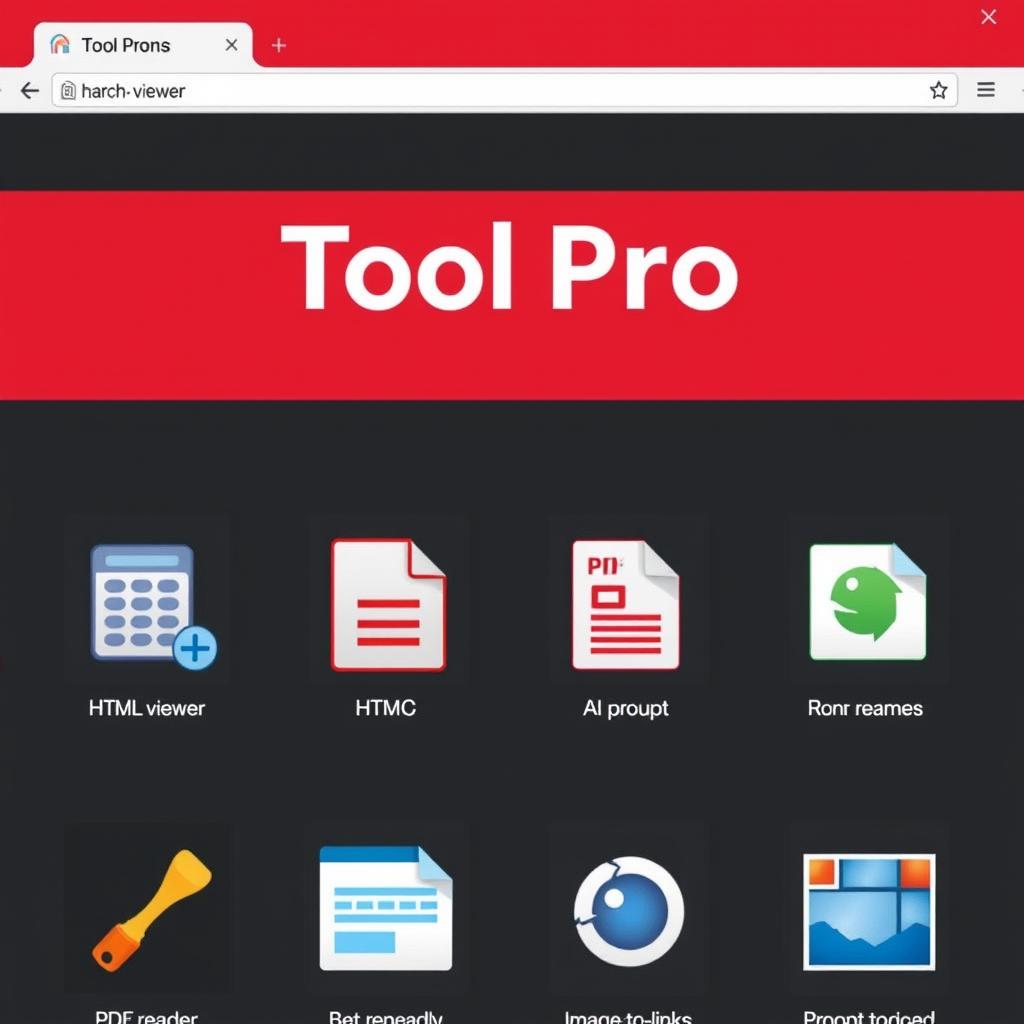
- The Header: At the top, a distinct red header bar holds the app’s logo, a handy Search box, and the Dark/Light Mode Toggle.
- Searching for Tools: If you know what you need, simply start typing in the search box— “calc” for the calculator, or “qr” for the QR code generator. The grid of tools will instantly filter to show you what you’re looking for.
- Changing Themes: Prefer working at night? Click the theme toggle icon (🌓/☀️) to switch between a crisp light mode and a sleek, eye-friendly dark mode. Your preference is automatically saved in your browser, so it will be there the next time you visit.
- Accessing Tools: The main screen displays all available utilities as cards with clear emoji icons. To use any tool, simply click on its card. A modal window, or pop-up, will appear right in the center of your screen, presenting you with the tool’s specific interface. When you’re finished, just click the ‘×’ button or anywhere outside the pop-up to close it and return to the main grid.
A Guide to the Core Utilities
Toolspro comes packed with a wide array of tools that require no special setup. Here’s a look at what you can do right away:
- Calculator: A straightforward calculator for all your basic arithmetic needs.
- Image to Link: Select an image from your device, and this tool will instantly convert it into a Base64 data link. This is perfect for embedding images directly into code without needing to host them.
- HTML Viewer: A developer’s best friend. Write or paste HTML code on one side and see a live, rendered preview on the other. It’s perfect for quick tests and experiments.
- QR Code Generator: Type any text or URL, click “Generate,” and instantly get a high-quality QR code, ready to be saved or scanned.
- Currency Converter: Powered by a real-time API, this tool lets you quickly convert between almost any two world currencies. The rates are always up-to-date.
- Speech Tools: This dual-function tool features Text-to-Speech, which reads any text you type in various voices and languages, and Speech-to-Text, which uses your device’s microphone to transcribe your spoken words into text.
- Paint; Unleash your creativity with a simple but effective drawing canvas. It includes a color picker, brush size controls, and the ability to save your creation as an image file.
- Text to PDF : Paste any amount of plain text and instantly generate a clean, downloadable PDF document.
Unlocking Advanced Tools: Image Background Remover & AI Prompt Enhancer
To provide cutting-edge features, two of our tools—Image Background Remover and AI Prompt Enhancer—connect to powerful external AI services. To use them, you’ll need a free API key from the respective service. This ensures you have direct, secure access. Here’s how to set it up in under two minutes.
How to Use the Image Background Remover
This tool uses the ClipDrop API to professionally remove the background from any image.
- Get Your Free API Key:
- Click the link inside the tool or visit https://clipdrop.co/platform.
- Sign up for a free account.
- Once logged in, navigate to your account dashboard. You will see your API key displayed there. It’s a long string of letters and numbers.
- Copy this key to your clipboard.
- Using the Tool:
- In Toolspro, click the BG Remover card.
- In the window that opens, you will see an input field labeled “Paste ClipDrop API Key here.” Paste the key you just copied into this box.
- Next, click the “Choose File” button to select an image from your device.
- Finally, click the “Remove Background” button. After a few seconds of processing, the image will appear with its background perfectly removed, ready for you to save.
How to Use the AI Prompt Enhancer
This tool uses Google’s Gemini API to take a simple idea and transform it into a detailed, effective prompt for generating AI art or text.
- Get Your Free API Key:
- Click the link inside the tool or visit https://aistudio.google.com/app/apikey.
- Sign in with your Google account.
- Click the “Create API key” button. You may be asked to create a new project, which is a quick, one-click process.
- A new API key will be generated for you. Copy this key.
- Using the Tool:
- In Toolspro, click the AI Prompt Enhancer card.
- Paste your new Gemini API key into the designated input field at the top of the pop-up window.
- In the text area below, type a simple prompt (e.g., “a cat in a library”).
- Click the “Enhance Prompt” button. The tool will send your idea to Gemini, which will return a much more descriptive and powerful prompt (e.g., “Photorealistic, a fluffy ginger cat sleeping on a stack of antique leather-bound books in a dimly lit, cozy library, dust motes visible in a sunbeam, wide-angle lens”).
With Toolspro, a world of digital convenience is just a click away. Bookmark it today and streamline your digital life.

